How Can We Help?
SVC Co-operative Bank Statement Download and Import
Importing the bank statements after downloading has become very easy with Invest Plus Software. Below are the steps to download SVC Co-operative bank statement:
- Login to SVC Co-operative Bank Ltd Net Banking using your username and password.
- Under the account option click on account statement
- Enter the login id and password of your account
- Get the bank statement and download as PDF file.
Below are the steps to import SVC Co-operative bank statements using Invest Plus software:
- Select SVC Co-operative bank from ‘Bank Statement’ tab.
- Select the file type. Make sure to enter the password if your PDF is password protected
- Locate the file from where it is saved in the computer and select it.
- On selecting the file, details of the statement will be displayed.
- You can then enter each transaction’s detail/ Account match.