Here you can enter asset purchase details. You can enter six pre-defined different asset entries.
- Land and building
- Vehicle
- Jewellery
- Home appliance
- Furniture
- Other
Each entry has its unique division. If you do entry in land and building than this entry is different from other five entry. Following are the modules for different entries , just scroll and have a look.
1.Land and building
Asset Detail:

Purchase
| Index | Auto increment read only entry. |
| Asset type | Land and Building. |
| Asset Name | Enter name of your asset here. Maximum length 50 characters. |
| Reg. No. | Enter Registration number of your land or building. |
| Reg. Date.(Date) | Enter registration date. |
| Document | Enter document detail. |
| Address | Enter address of your land or building. |
| Area of land | Enter area of your land than select measurement unit from given list. |
| City | Enter City. |
| State | Enter state detail. |
| Pin | Enter pin code detail here. |
| Partnership table | You can enter any number of entries here. First select type of investor than enter name and percentage without fulfills all column you can’t add new row. You can add row by pressing + button or press Cnt + key. Same process for delete the row just press – button. |
Purchase
Purchase Detail:
| Purchase Date(Date) | Enter your purchase date here. |
| Vendor | Select vendor name from list. |
| Rate/Unit | Enter rate/unit that select appropriate unit for that one. |
| Exps. | Enter expanses here. |
| Broker Name | Select broker name from list |
| Brokerage | Enter brokerage here. |
| Payment Mode Single/Installment (Option Button) | Select your payment mode if it is single than no problem but if it is installment than you have to enter detail of installment in installment table. |
| Maintenance (Check Box) | Check mark if you have maintenance detail. |
- Vehicle
Asset Detail:
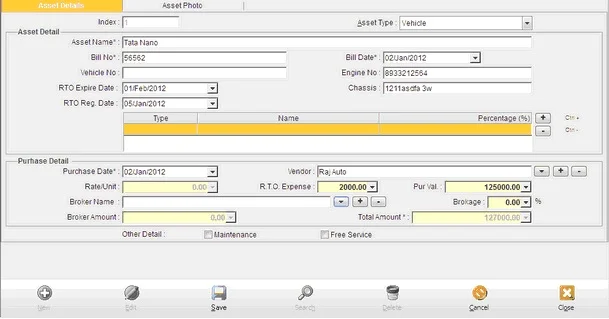
Purchase
| Index | Auto increment read only entry. |
| Asset type | Vehicle |
| Asset Name | Enter name of your asset here. Maximum length 50 characters. |
| Bill No. | Enter Bill number of your Asset. Maximum 25 characters. |
| Bill Date.(Date) | Enter Bill date. |
| Vehicle No. | Enter your vehicle number. Maximum 15 characters. |
| Engine No. | Enter Engine number of your vehicle. Maximum length is 15 characters. |
| Chassis | Enter chassis number. Maximum length is 15 characters. |
| Partnership table | You can enter any number of entries here. First select type of investor than enter name and percentage without fulfills all column you can’t add new row. You can add row by pressing + button or press Cnt + key. Same process for delete the row just press – button. |
Purchase
Purchase Detail:
| Purchase Date(Date) | Enter your purchase date here. |
| Vendor | Select vendor name from list. |
| RTO Exp. | Enter RTO expanses here. |
| Pur Val. | Enter purchase value here. |
| Broker Name | Select broker name from list |
| Brokerage | Enter brokerage here. |
| Payment Mode Single/Installment (Option Button) | Select your payment mode if it is single than no problem but if it is installment than you have to enter detail of installment in installment table. |
| Maintenance (Check Box) | Check mark if you have maintenance detail. |
| Free Services (Check Box) | Check mark if you have free service. |
- Jewelry
Asset Detail:
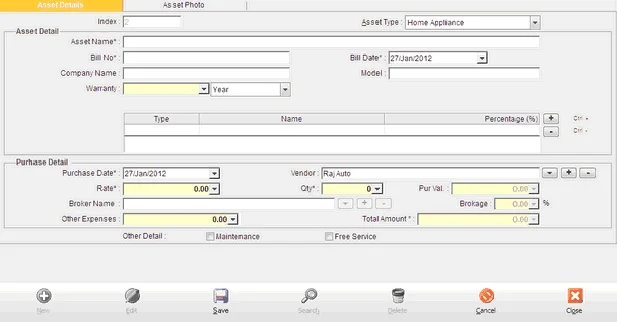
Purchase
| Index | Auto increment read only entry. |
| Asset type | Vehicle |
| Asset Name | Enter name of your asset here. Maximum length 50 characters. |
| Bill No. | Enter Bill number of your Asset. Maximum 25 characters. |
| Bill Date.(Date) | Enter Bill date. |
| Jewellery Name | Enter your jewelry name. Maximum length 50 characters. |
| Metal | Enter metal name. Maximum length is 15 characters. |
| Gross Weight | Enter weight of your jewelry with unit which one you have to select from list. |
| Type | Enter type here. Maximum length is 15. |
| Caret | Enter caret of your jewelry. |
| Partnership table | You can enter any number of entries here. First select type of investor than enter name and percentage without fulfills all column you can’t add new row. You can add row by pressing + button or press Cnt + key. Same process for delete the row just press – button. |
Purchase
Purchase Detail:
| Purchase Date(Date) | Enter your purchase date here. |
| Vendor | Select vendor name from list. |
| Material cost | Enter cost of your material with unit. |
| Exps. | Enter expanses here. |
| Labor value. | Enter Labor value. |
| Payment Mode Single/Installment (Option Button) | Select your payment mode if it is single than no problem but if it is installment than you have to enter detail of installment in installment table. |
| Maintenance (Check Box) | Check mark if you have maintenance detail. |
- Home Appliance
Asset Detail:
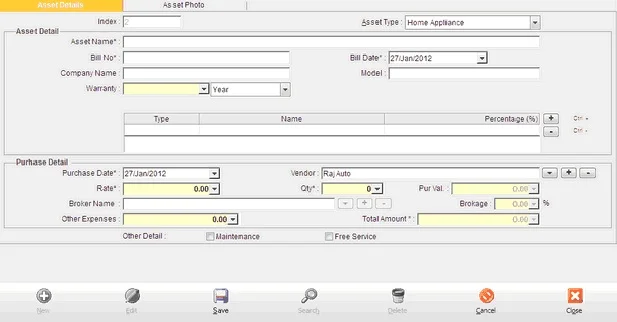
| Index | Auto increment read only entry. |
| Asset type | Vehicle |
| Asset Name | Enter name of your asset here. Maximum length 50 characters. |
| Bill No. | Enter Bill number of your Asset. Maximum 25 characters. |
| Bill Date.(Date) | Enter Bill date. |
| Company Name | Enter your Company name. Maximum length 30 characters. |
| Model | Enter model name. Maximum length is 15 characters. |
| Warranty | Enter how many warranty you have. Either it’ll in year or month. |
| Partnership table | You can enter any number of entries here. First select type of investor than enter name and percentage without fulfills all column you can’t add new row. You can add row by pressing + button or press Cnt + key. Same process for delete the row just press – button. |
Purchase Detail:
| Purchase Date(Date) | Enter your purchase date here. |
| Vendor | Select vendor name from list. |
| Rate | Enter Rate. |
| Qty. | Enter quantity here. |
| Other expanses | Enter value of other expanses. |
| Payment Mode Single/Installment (Option Button) | Select your payment mode if it is single than no problem but if it is installment than you have to enter detail of installment in installment table. |
| Maintenance (Check Box) | Check mark if you have maintenance detail. |
| Free Services (check box) | Check mark if you have free services. |
- Furniture
Asset Detail:
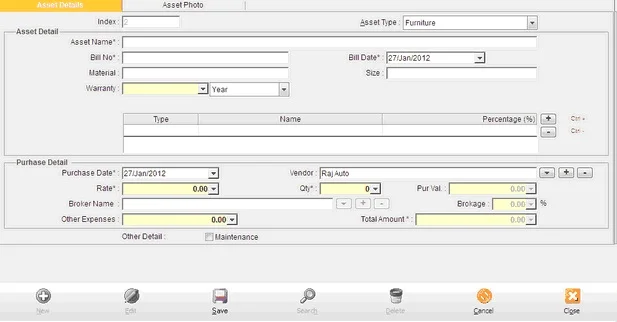
| Index | Auto increment read only entry. |
| Asset type | Vehicle |
| Asset Name | Enter name of your asset here. Maximum length 50 characters. |
| Bill No. | Enter Bill number of your Asset. Maximum 25 characters. |
| Bill Date.(Date) | Enter Bill date. |
| Material | Enter material detail. Maximum length allows 30 characters. |
| Size | Enter size of material. Maximum length is 50 characters. |
| Warranty | Enter how many warranty you have. Either it’ll in year or month. |
| Partnership table | You can enter any number of entries here. First select type of investor than enter name and percentage without fulfills all column you can’t add new row. You can add row by pressing + button or press Cnt + key. Same process for delete the row just press – button. |
Purchase Detail:
| Purchase Date(Date) | Enter your purchase date here. |
| Vendor | Select vendor name from list. |
| Rate | Enter Rate. |
| Qty. | Enter quantity here. |
| Other expanses | Enter value of other expanses. |
| Payment Mode Single/Installment (Option Button) | Select your payment mode if it is single than no problem but if it is installment than you have to enter detail of installment in installment table. |
| Maintenance (Check Box) | Check mark if you have maintenance deta |
6. Other
Asset Detail:
| Index | Auto increment read only entry. |
| Asset type | Other |
| Asset Name | Enter name of your asset here. Maximum length 50 characters. |
| Bill No. | Enter Bill number of your Asset. Maximum 25 characters. |
| Bill Date.(Date) | Enter Bill date. |
| Company name | Enter Company name. Maximum length allows 30 characters. |
| Model | Enter size of material. Maximum length is 50 characters. |
| Warranty | Enter how many warranty you have. Either it’ll in year or month. |
| Partnership table | You can enter any number of entries here. First select type of investor than enter name and percentage without fulfills all column you can’t add new row. You can add row by pressing + button or press Cnt + key. Same process for delete the row just press – button. |
Purchase Detail:
| Purchase Date(Date) | Enter your purchase date here. |
| Vendor | Select vendor name from list. |
| Rate | Enter Rate. |
| Qty. | Enter quantity here. |
| Other expanses | Enter value of other expanses. |
| Payment Mode Single/Installment (Option Button) | Select your payment mode if it is single than no problem but if it is installment than you have to enter detail of installment in installment table. |
| Maintenance (Check Box) | Check mark if you have maintenance detail. |
If you have maintenance of your purchased asset than you can select that check box and go ahead for further entry.
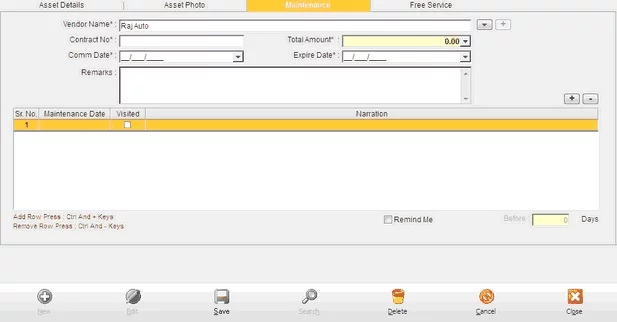
| Vendor name | Select vendor from list. |
| Contract number | Maximum length is 25 characters. Enter contract number here if required. |
| First installment date(Date) | Enter first installment date here. |
| Total amount | Enter total installment amount here. |
| Remind me(Check box) | Check mark than before entry is enable and table’s all entry is added in reminder entry automatically. And software reminds you every installment. |
| Comm. Date (Date) | Enter commitment date here. |
| Expire Date (Date) | Enter expire date here. |
| Narration | Enter narration or notes for that entry here. |
| Before | Check mark on remind me than you can able to enter before entry. How many before days you have to get reminder. |
| Maintenance table | Sr. No. : Serial number automatically entered. Maintenance Date (Date): Enter Maintenance date here. Visited: if you select than that record is saved as a visited and reminder of that entry is disable. Narration: Enter narration here. |
Free Service (Check Box) : if you have free services of your purchased asset than you can select that check box and go ahead for further entry.

Purchase
| Starting Date | Enter starting date of free services here |
| Free service | Enter how many free services you have and also select that services are in month base, quarter base, half year base, or yearly base. |
| OK (Button) | Click ok than you get all installments in table. |
| Remind me(Check box) | Check mark than before entry is enable and table’s all entry is added in reminder entry automatically. And software reminds you every installment. |
| Before | Check mark on remind me than you can able to enter before entry. How many before days you have to get reminder. |
| Services table | Sr. No. : Serial number automatically entered. Free Services Date (Date): Come from starting date to onwards as select your free services Visited: if you select than that record is saved as a visited and reminder of that entry is disable. |