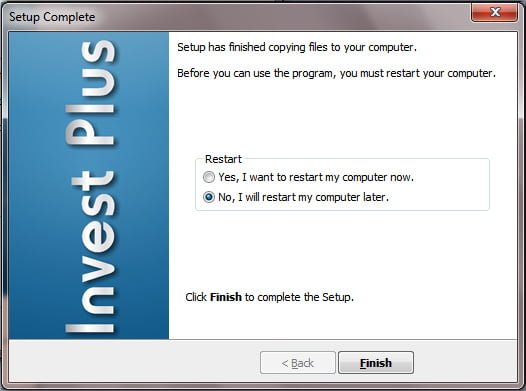Follow the steps to start up with Invest Plus :
Insert the CD containing the package "Invest Plus" into CD-ROM drive.
Select the CD-ROM drive from Windows Explorer or from My Computer. You will find a InvestPlus.exe file of the software. Run the Invest Plus.EXE file by double clicking the icon. Following screen display.
Step 1 :
Insert the CD containing the package "Invest Plus" into CD-ROM drive.
Select the CD-ROM drive from Windows Explorer or from My Computer. You will find a InvestPlus.exe file of the software. Run the Invest Plus.EXE file by double clicking the icon. Following screen display.
Step 1 :
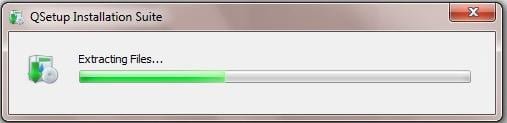
Step 2 :
Press Next to Proceed.
Press Next to Proceed.
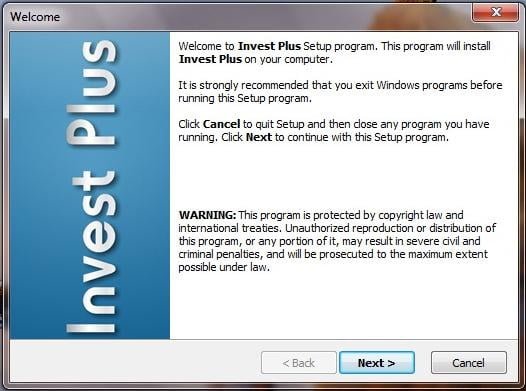
Step 3 :
Choose Destination Location for software Installation.
Choose Destination Location for software Installation.
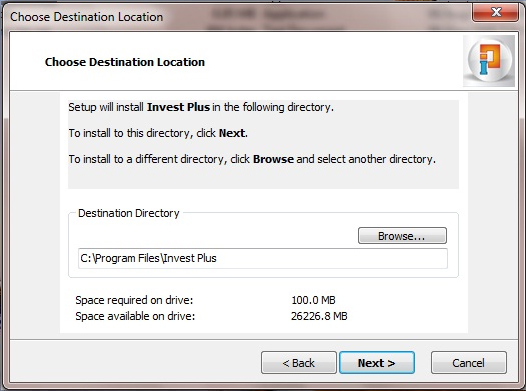
Step 4 :
Create Software shortcuts specify name.
Create Software shortcuts specify name.

Step 5 :
Copies required files for setup.
Copies required files for setup.
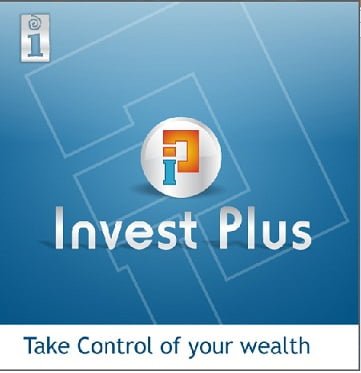
Step 6 :
Now Press Finish and restart computer or restart later. Software installation complete successfully.
Now Press Finish and restart computer or restart later. Software installation complete successfully.