Know about Controls
Desktop:
The area on the screen which is displayed as soon as the windows operating system starts.
Window:
Is a frame, which consists of Graphical User Interface (GUI) groups such as Icons, Menus etc.,
Menu Bar:
Is at the top of the display screen, which shows various menu options.
Menu:
Contains options or commands which is further divided in to many options or commands.
Menu Options:
Menu Options are displayed when Menu on the Menu Bar is selected. It is displayed as a list of options.
Status Bar:
Displays the status information defined by the application. To select or deselect an option, some commands are preceded by a check mark.
Tabbed Dialog Control:
Provides an easy way of presenting several dialogs or screens of information on a single form. The Tabbed Dialog control provides a group of tabs, each of which acts as a container for other controls. Only one tab is active in the control at a time, displaying the controls it contains to the user while hiding the controls in the other tabs..
Dialog Box:
Is a window to tell the program exactly how the user want it to act. Choices in dialog box can be made in many ways like list boxes, command buttons and check boxes.
List box:
Is used to select more than one option. The choice can be selected by traversing through the options using scroll bar.
Text box:
Provides space for explicitly entering the text
Radio Button:
To select one option from group of options , the options will be displayed in the form of radio buttons.
Control Menu:
Every window opened has a control menu which has menu options to Maximize, Minimize and to close the window.
Date Picker:
Is used to enter the date by selecting the Date, Month and Year in the given list. By default, this control will always display the current date, month and year. The user is allowed to select previous or next dates. As soon as the user clicks the down arrow of the drop down menu the calendar format of that date, month and year will be displayed. User can change the date, month and year according to his requirements.
Drop Down Box ( Combo Box ) :
Placing the cursor in the combo and clicking on F4 will give the drop down list. It is used to select an option from various options placed.
Checkbox:
Check box in Selected mode.
Check box in Deselected mode.
Is used to select a option, i.e., to identify whether the option is present or not.
Browse Button:
Is used to Browse.
Grid:
This control is used to display complete set of records. The data grid contains the record and its information in detailed format in the form of grid as shown above. This is very useful in getting the detailed information about records.
Frame:
Provides an identifiable grouping for controls. For example the Address, Place, Pin code, State can be identified as an Address. Thus, it can be grouped in the Address Frame as shown above.
Tooltip:
Is a common graphical user interface element. It is used in conjunction with a cusor, usually a mouse pointer. The user hovers the cursor over an item, without clicking it and a small box appears with a name or description of the item being hovered over.
software, but is user-friendly and easy to handle.