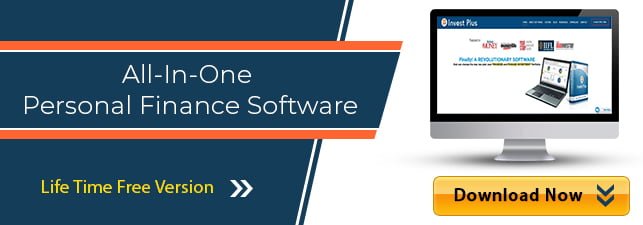How Can We Help?
Karur Vysya Bank Statement Download and Import
Importing the bank statements after downloading has become very easy with Invest Plus Software.
Below are the steps to download the Karur Vysya Bank statement:
To download your Karur Vysya Bank (KVB) statement online, follow these steps:
- Visit the Official Website: Go to the Karur Vysya Bank website
- Log in to Internet Banking:
- On the homepage, locate the “Login” section (usually on the right side).
- Click on “Internet Banking” from the dropdown menu.
- Select “Registered User” and enter your User ID or Customer ID, password, and the captcha code.
- Click “Login” to access your account.
- Navigate to Account Statement:
- Once logged in, go to the “Accounts” tab or section (this may vary slightly depending on the interface).
- Select “Operative Account Statement” or “Account Statement” from the available options.
- Select Statement Details:
- Choose the account for which you need the statement (if you have multiple accounts).
- Specify the date range for the transactions (e.g., last month, custom range).
- Select the format as “PDF” (or any other available option you prefer).
- Download the Statement:
- Click on the “Statement” or “View” button to generate the statement.
- Once displayed, you’ll see an option to download it. Click “Download” or “Save” to save the PDF file to your device.
- Open the Statement (if password-protected):
- KVB statements are often password-protected. To open the PDF, you may need to enter a password, which is typically communicated via email/SMS or follows a pattern like the first four letters of your name followed by your birth year (e.g., “Ravi1990”). Check your registered email or contact KVB customer care if unsure.
- Save for Future Reference: After downloading, save the file in a secure location on your device.
Alternative Method (KVB DLite Mobile App):
- Download the App: Install the “KVB DLite” app from Google Play Store or Apple App Store.
- Log In: Open the app, enter your User ID and MPIN (or register if using it for the first time).
- Access Statement: Go to “Services” > “Transaction History” or “Account Statement.”
- Download: Select the date range and download the statement as a PDF.
Notes:
- Ensure your mobile number is registered with KVB for login OTPs or password details.
- These steps should help you download your KVB bank statement easily!
Below are the steps to import Karur Vysya Bank bank statements using Invest Plus software:
- Select Karur Vysya Bank bank from ‘Bank Statement’ tab.
- Select the file type. Make sure to enter the password if your PDF is password protected
- Locate the file from where it is saved in the computer and select it.
- On selecting the file, details of the statement will be displayed.
- You can then enter each transaction’s detail/ Account match.
Here you can Contact Karur Vysya Bank Customer Care for more detail.
Invest Plus is changing the way you manage your finances. Download the Life-Time Free Version of the Software now.