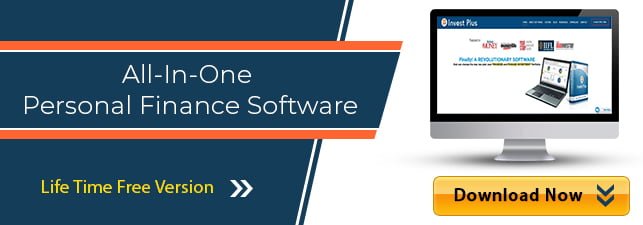How Can We Help?
OBC Bank Statement Download and Import
Importing the bank statements after downloading has become very easy with Invest Plus Software.
Below are the steps to download the OBC bank statement:
- Log in to the OBC BANK Net Banking account using the User ID and Password.
- Choose ‘operative account statement’ and click on the go button to view the updated account statement.
- Select the transaction date range, the format for your account statement and click on the ‘Statement’ button.
- You will get the option to download the account statement in PDF format. Save the download file for future reference.
Below are the steps to import OBC Bank Statement using Invest Plus software:
- Select OBC bank from ‘Bank Statement’ tab.
- Select the file type. Make sure to enter the password if your PDF is password protected
- Locate the file from where it is saved in the computer and select it.
- On selecting the file, details of the statement will be displayed.
- You can then enter each transaction’s detail/ Account match.
Here you can Contact OBC Customer Care for more detail.
InvestPlus is changing the way you manage your finances. Download the Life-Time Free Version of the Software now.